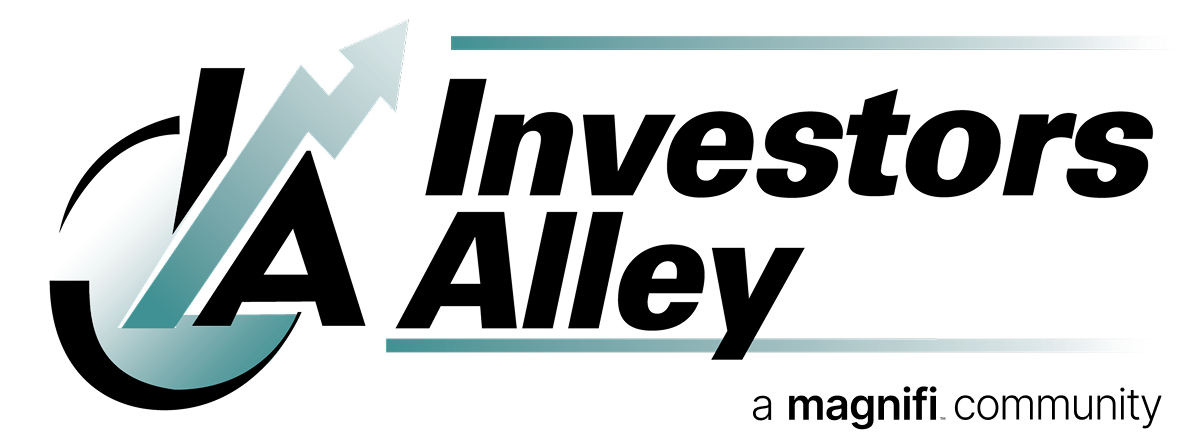On some computers and notably on Apple iOS devices like iPhones and iPads users have autofill features turned on for their passwords that are device specific. Sometimes they do not update with a password change.
What can happen is a user changes his or her password, logs in then logs out when done then upon returning the saved password fills and invokes an error message. The problem is that the user thinks the new password was saved but the device still has only the old password for autofill.
Below are confirmed steps for iOS devices to fix the problem. It’s like that Android devices have similar functionality. For desktop and laptop browser locate the password management function in the settings mention and make sure your browser is set to autofill with your new password.
- Locate the Passwords app on your phone. If you can’t find it then open up the settings app and in the search bar type in passwords. The top listings should give you a link to the Passwords app.
- Scroll down to the bottom and click the link that says Open Passwords. You’ll be prompted to authenticate yourself, many devices use face ID but yours may be different.
- You’ll see a few blocks of different types of passwords. The “All” box contains Investors Alley.
- Select the one for Investors Alley and click edit. You’ll likely see that that password is different from what you most recently tried. At this point you can either use the change password link and change it or at the bottom there’s a delete link and that’ll let you start over fresh.